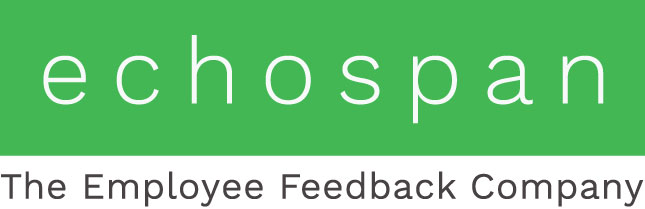User Management
How to maintain your user database
1. How do I add a new Employee to my user list?
a. Login to your account and go to the Users tab
b. Click the "Add New User" button at the top of the page
c. Fill out the employee's information and click save
2. How do I disable an employee?
a. Login to your account and go to the Users tab
b. Search for the employee by last name and check the box next to their name
c. Scroll to the top of the page and click the "disable selected users"(lock) icon
3. How do I change and employee's manager?
a. Option 1: Login to your account and go to the Users tab, search for the employee by last name, click on their name, change their manager from the Primary Manager drop down and click save. Current reviews can not be transferred if you choose to use this option
b. Option 2: Login to your account and go to the Users tab, search for the employee by last name and check the box next to their name, click the options link in the top right corner of the page, select a new manager for the employee and decide whether or not you would like to transfer current reviews to the new manager, and then click the arrow next to the manager drop down to apply the change
4. How do I change a user's default review form?
a. Option 1: Login to your account and go to the Users tab, search for the employee by last name, click on their name, change their form from the Set Review Form drop down and click save.
b. Option 2: Login to your account and go to the Users tab, search for the employee by last name and check the box next to their name, click the options link in the top right corner of the page, select a new form for the employee and click the arrow next to the drop down to apply the change. This option is useful if you need to change the review form for multiple employees at one time
5. How do I send a user their login information?
a. Login to your account and go to the Users tab
b. Search for the employee by last name and check the box next to their name
c. Click the "Send login to selected user(s)" icon (envelope) at the top of the page
6. How do I send my users a general email message?
*message can be edited from the email tab >> edit email templates >> general recipient
a. Login to your account and go to the Users tab
b. Check the box at the top of the user list to select all of your users
c. Click the "Send general alert message to selected user(s)" icon (bubble with an i) at the top of the page
***Don't forget, additional help can be found on each page of the administrator tool. If you click the red question mark in the top right corner of each page you will find a legend for the icons and answers to some commonly asked questions.