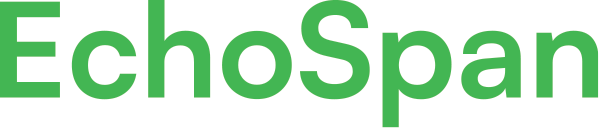Benefits of the 360 Feedback Project Autopilot
Reduce project management time by 90 percent using the automated project autopilot
Reduce project management time by 90 percent with the Project Autopilot feature
One of the lesser known, but very powerful features of the EchoSpan 360-Degree Feedback system is the Project Autopilot. With it, Administrators can automate almost all review workflow events and reduce their time spent managing review processes by approximately 90 percent.
In this blog entry, we'll take a look at how the Project Autopilot works and what makes it such a powerful tool for Review Administrators.
Traditionally, administration of an online 360-degree assessment process requires that a central project Administrator regularly log into an administrative portal to manage workflow events, such as activating the feedback process, sending invitations and reminders, and generating reports. With the Autopilot feature controlling the process, Administrators can set up all of these events to happen automatically based on a project calendar that they define.
The Project Autopilot can be found under the Projects menu of the 360-degree feedback tool's administrative utility.
The Project Autopilot setup screen is broken into three main sections: Settings, Tools and Automated Events. Let's take a look at configuring a handful of options in all three areas that can maximize effectiveness of the Autopilot.
Automated Email Handling
Many clients love the idea of a tool managing their review projects, but some, especially those new to the EchoSpan system, have concerns about it sending mass email to their Users autonomously. While the Project Autopilot can handle the creation and mailing of all project email without Administrator intervention, it can, with the flip of a switch, act more conservatively and require that Administrators preview email before they ultimately go out to Users. To configure how the Project Autopilot handles email:
- Select the "Project" menu option >> "Project Autopilot" from the core navigation in the Administrative tool.
- Under the "Settings" panel, select the "Email Handling" drop-down box.
- Select the desired email handling option.
- Click the "Save Changes" button at the bottom of the screen.
If you have set the "Email Handling" option to "Queue," all messages that the system creates during the course of your feedback project will be held in the project outbox. You will then need to release them manually from the "Email" menu option >> "Queued Messages" page. Whenever the Autopilot queues messages for you to review, you'll be notified by email.
Date Suggestions
The Autopilot's "Suggest Dates" feature, found under the "Tools" panel of the Project Autopilot configuration screen makes setting dates for all project events quick and easy. Rather than entering dates for review invitations, reminders, report generation, etc., you can have the system suggest dates for each series of events. Dates that the system chooses for each event are spaced to ensure sufficient time for each activity, such as Rater selection or review invitations. To have the Autopilot suggest dates for your project's events:
- Select the "Project" menu option >> "Project Autopilot" from the core navigation in the Administrative tool.
- Under the "Tools" panel, select "Expand/Collapse" next to the "Suggest Dates" feature to show date suggestion options.
- Enter the date you want your project to start and select a length of time for your project.
- Click the "Suggest Dates" button. You will see your suggested dates populated in the fields of the Automated Events panel.
- To save your suggested Automated Events dates, click the "Apply Changes" button or the "Save Settings" button at the bottom of the screen.
You can override any dates that the Autopilot suggests by clicking on the Automated Event field you wish to change and entering a new date.
Hands-free Report Generation
At the end of your review period, you can configure the Autopilot to automatically generate and even distribute reports to your participants. This is a useful feature not only in reducing the time required of Administrators to generate reports, but also can completely remove the Administrator from the reporting process. This can be important in some environments where Administrators are expected to not have access to review reports.
To configure when the system will generate your individual review PDF reports, do the following:
- Select the "Project" menu option >> "Project Autopilot" from the core navigation in the Administrative tool.
- Go to the "Reports" section of the "Automated Events" panel.
- Using the "Report Template" drop-down box, select a template to use for your PDF reports.
- Select a minimum response filter value (if desired) from the "Response Filter" drop-down box.
- Enter dates that you want to turn on and off the reporting phase.
- Enter dates that you want to distribute reports to Managers and Targets (leave blank to skip report distribution to a particular user type).
- Click the "Save Changes" button at the bottom of the screen.
The Project Autopilot was added to the EchoSpan system in 2012 and is available to all Professional, Unlimited and Enterprise subscribers. Typically, the Project Autopilot is initialized once the basic setup of a project is complete (after competencies, items, rating scale, email and Targets/Raters are entered).
Full documentation for all Autopilot features can be found here: https://www.echospan.com/guide_detail.asp?articleid=35
52