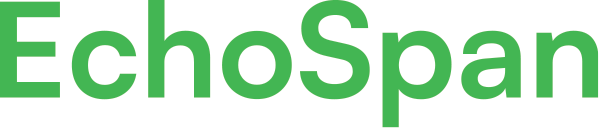Adding raters to a project in the administrative tool
Product Guides for EchoSpan 360-Degree Feedback
Raters are individuals that provide feedback to Targets in a 360-degree feedback review. There are there are multiple ways administrators can assign Raters to a Target's review so that they can provide feedback.Option One: Upload your raters from an excel spreadsheet.From the drop-down menu, select Raters >> Import From Excel.Click the link in the instructions to download the import file...
Please sign in to the EchoSpan administrative tool to view this article.
This product guide content contains confidential information.
Last updated: Monday, December 16, 2024
2
2
raters, uploading raters, importing raters, add Raters