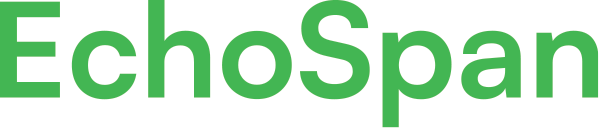Apply a design to a report template
Product Guides for EchoSpan 360-Degree Feedback
If you are using EchoSpan's editable report components in a custom report template you can apply an EchoSpan report design to the template or your own custom cover page,Apply an EchoSpan Design Cover Page:From the drop-down menu, select Reports >> Edit Report Templates.Click the " <a href="https://www.screencast.com/users/emccall/...
Please sign in to the EchoSpan administrative tool to view this article.
This product guide content contains confidential information.
Last updated: Tuesday, March 26, 2024
178
178
report templates, report design, apply a design, cover page, header, footer, custom design, custom cover page