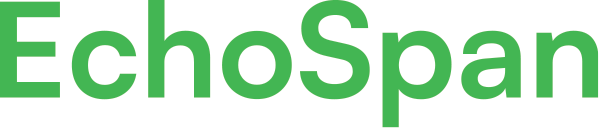Auto-translate all fields
Product Guides for EchoSpan 360-Degree Feedback
Enterprise accounts can automatically translate all empty language translation fields in the tool. When this feature is used, any fields that do not have custom translations applied will be populated with a Google translation, which can then be edited by the Administrator.Option 1:From the drop-down menu, select Setup >> Language Translations.Add your new language to the project. Instructions <a href="https://www.echospan.com/product-guides/a...
Please sign in to the EchoSpan administrative tool to view this article.
This product guide content contains confidential information.
Last updated: Wednesday, April 24, 2024
209
209
translate, translations, automatic translations, auto translate, languages, import content translation