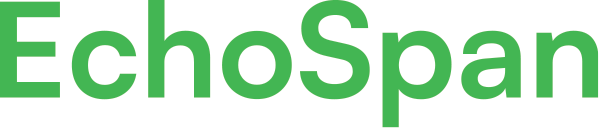Configure sub-account functionality within your account
Product Guides for EchoSpan 360-Degree Feedback
Sub-accounts allow you to organize your client’s projects and data into a separate account for each individual customer. You can provide your clients administrative access to manage projects autonomously and each account can be branded specifically for each client. Sub-account functionality is available in the Professional and Enterprise Editions of the tool. To add a sub-account:From the Account Settings menu option, select the <a href="https://www.screencast.com/users/emc...
Please sign in to the EchoSpan administrative tool to view this article.
This product guide content contains confidential information.
Last updated: Monday, February 13, 2023
158
158
create sub account, new sub account, setup sub account