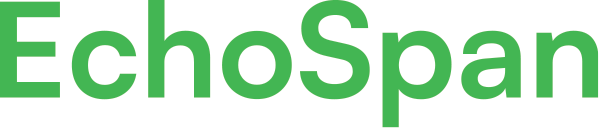Configure team summary dashboard for managers
Product Guides for EchoSpan 360-Degree Feedback
The Team Summary Dashboard provides Managers easy, online access to 360-degree feedback scores for their teams. This feature is available in the Enterprise Edition of EchoSpan's 360-degree feedback tool.Key benefits of the Team Summary Dashboard are:Easily view and compare scores between team members on-screen.Color-coded score ranges make it easy to see who is performing well and who potentially needs assistance.Instant access to comparative ...
Please sign in to the EchoSpan administrative tool to view this article.
This product guide content contains confidential information.
Last updated: Wednesday, August 16, 2017
142
142
summary dashboard, team summary, manager dashboard