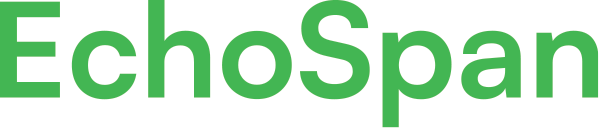Create custom developmental reading suggestions
Product Guides for EchoSpan 360-Degree Feedback
The Developmental Resource Editor lets you input your own resources to create your own dynamic reading recommendations for 360 feedback reports. The reading recommendations that you add are presented to Targets as part of their final report and are shown dynamically based on review scores.Log into your project.From the drop-down menu, select Project >> Widgets.Click the Developmental Resource Editor.Select the radi...
Please sign in to the EchoSpan administrative tool to view this article.
This product guide content contains confidential information.
Last updated: Friday, December 6, 2024
166
166
developmental reading, reading suggestions, recommended reading, custom reading, dashboard, customized reading