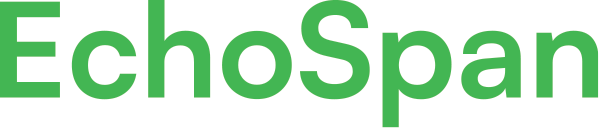Create review reminders for Targets and Raters
Product Guides for EchoSpan 360-Degree Feedback
Target reminders and Rater reminders can be sent from the system to remind users who have not yet completed their survey assignments. Self Evaluation Reminders:1. Queue the self-evaluation reminders using the "Create Email Messages Now" button which is located at Email >> Edit Email Templates >> Target Messages >> Self-evaluation Reminder. Using this feature wi...
Please sign in to the EchoSpan administrative tool to view this article.
This product guide content contains confidential information.
Last updated: Thursday, March 6, 2025
300
300
reminder, rater reminder, target reminder, self evaluation reminder, self-evaluation reminder, self-eval, self eval, message, email, regular review reminders, reminder to complete review, review reminder