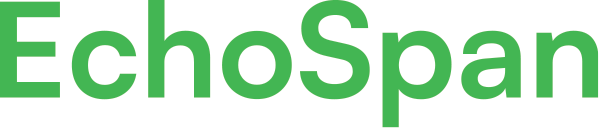Editing email templates
Product Guides for EchoSpan 360-Degree Feedback
The emails you choose to send your participants throughout the 360 review process can easily be edited in the administrative side of the tool. Follow the steps below to review EchoSpan's standard templates and make edits to adapt to your process.From the drop-down menu, select Email >> Edit Email Templates.<img style="width:80%;height:auto;padding:10px;margin-top:30px;margin-bottom:30px;margin-left:auto;margin-right:auto;display:block;box-shadow...
Please sign in to the EchoSpan administrative tool to view this article.
This product guide content contains confidential information.
Last updated: Friday, October 24, 2025
21
21
Email, Edit Email, Email Template, mergefield, merge field, customize email, custom email, email message, invitation, self-evaluation, self evaluation