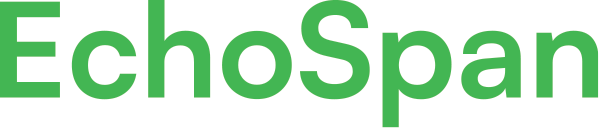Generate a Target's report
Product Guides for EchoSpan 360-Degree Feedback
The culmination of any feedback survey or performance review process is the final report. A target's report is easily customized and is downloadable anytime. There is no limit to how many times a report can be generated. Once a target report is generated, any future generated reports for the target will replace the report on file.Option 1: Generate one Target's report at a time.On the project home page you will see a list of all your targets. To the right o...
Please sign in to the EchoSpan administrative tool to view this article.
This product guide content contains confidential information.
Last updated: Wednesday, May 22, 2024
135
135
create a report, generate report, run report, PDF report, target report, target's report, create report, batch report, refresh, refresh report, create target report, generate target report, final report, report generation