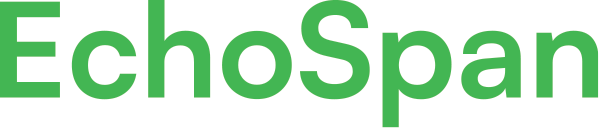How to insert HTML URL for Custom Invitation Link
Product Guides for EchoSpan 360-Degree Feedback
Administrators can hyperlink text associated with the invitation code URL in email templates. To do this, email templates must first be set to HTML format in the project.Log into your project.From the drop-down menu, select Email >> Edit Email TemplatesSelect the email template that you want to edit from the menu on the left of the editor....
Please sign in to the EchoSpan administrative tool to view this article.
This product guide content contains confidential information.
Last updated: Thursday, March 6, 2025
232
232
edit HTML link, URL, url, custom invitation link, email link, edit email, hyperlink, email template editor, insert link, edit link