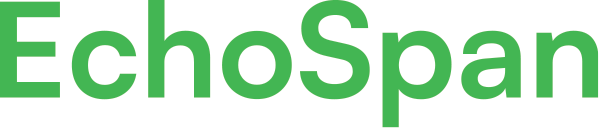Multiple Competency Model
Product Guides for EchoSpan 360-Degree Feedback
EchoSpan's tool can support multiple competency models within the same project. This functionality makes it easy for organizations with the Enterprise subscription to review Targets on individualized competency sets while avoiding creating separate projects for each person. Configure the Project as a Multiple Competency ModelStep 1: Identify the competencies and the competency group/role by using this <a href="...
Please sign in to the EchoSpan administrative tool to view this article.
This product guide content contains confidential information.
Last updated: Thursday, March 10, 2022
301
301
multiple competency model, multi competencies, dynamic competencies, multiple comp, mult, multi, stop competency selection event, competency group, role, competency assignment, select your review competencies, target selects competencies, target selected competencies