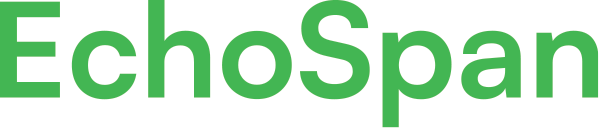Providing account access to EchoSpan Support
Product Guides for EchoSpan 360-Degree Feedback
Access to your account by EchoSpan Support can be set to temporary or permanent. Temporary access will require an admin (Master or Other Admin) to submit a support ticket with the selection of allowing Support access. The Permanent option keeps the account in a state of open access; although, it can be changed to Temporary at any time (by Master Admin only).Option 1- Submitting a support ticket:Log in to your EchoSpan accountClick Support</...
Please sign in to the EchoSpan administrative tool to view this article.
This product guide content contains confidential information.
Last updated: Tuesday, April 2, 2024
219
219
support, access, provide, account, permanent, temporary, give, allow, providing account access to Echospan Support