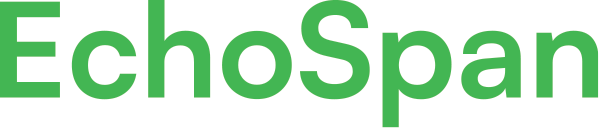Rater Anonymity
Product Guides for EchoSpan 360-Degree Feedback
There are a couple of options to utilize when it comes to ensuring rater anonymity in the survey. We first recommend having a minimum of 3 non-managerial raters per relationship group. Then, when it comes time for reporting - you can utilize some or all of the following options:1. Require a minimum # of raters, 2. critical rater requirement, 3. Minimum response filter and/or 4. Rater pooling<p style="...
Please sign in to the EchoSpan administrative tool to view this article.
This product guide content contains confidential information.
Last updated: Friday, October 24, 2025
314
314
rater anonymity, rater confidentiality, protect confidentiality, pool raters, rater pooling, minimum response filter, critical raters, admin reporting completion level