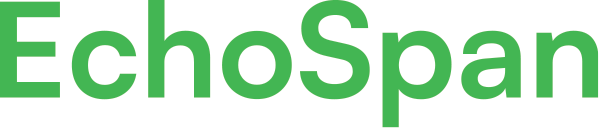Report filtering settings
Product Guides for EchoSpan 360-Degree Feedback
Filtering controls the aggressiveness of the minimum response filter in protecting Rater anonymity. The minimum response filter allows you to determine how many responses must exist for each relationship group for the responses to be included in the report. Filters always exclude "Self" and any Rater group that is identified as a Manager Group. This setting is ignored in reports wit...
Please sign in to the EchoSpan administrative tool to view this article.
This product guide content contains confidential information.
Last updated: Tuesday, February 11, 2025
155
155
filters, report filters, report filtering