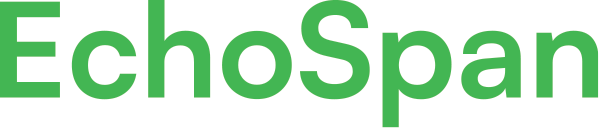Setup an Importance Rating competency
Product Guides for EchoSpan 360-Degree Feedback
Importance Ratings are used in a feedback survey to evaluate/display the significance of specific competencies in the target s role. The importance items appear the same as other rated items in the review but are to be configured for only Managers and Targets (Self-Raters) feedback. These ratings are used to help Targets align their focus on the areas that are deemed most important for their role and realize development opportunities in their current role.Step 1: Create the Imp...
Please sign in to the EchoSpan administrative tool to view this article.
This product guide content contains confidential information.
Last updated: Tuesday, August 9, 2022
104
104
importance rating, importance rating competency, setup importance rating, importance