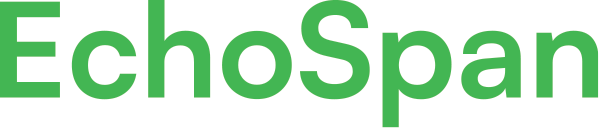Steps to take if email messages are not being delivered to users
Product Guides for EchoSpan 360-Degree Feedback
The ability for participants to receive email messages from the echospan.com domain is a critical component of your review process. Before launching your first project you should ask your IT Email department to whitelist the echospan.com email domain. During testing, you can confirm if your test participants are receiving email as expected and you can view email delivery status in the tool.If a participant reports issues receiving email we recommend working through the steps below with...
Please sign in to the EchoSpan administrative tool to view this article.
This product guide content contains confidential information.
Last updated: Monday, February 24, 2025
29
29
email failure, emails, emails not delivered, email issue, whitelist, white list, firewall